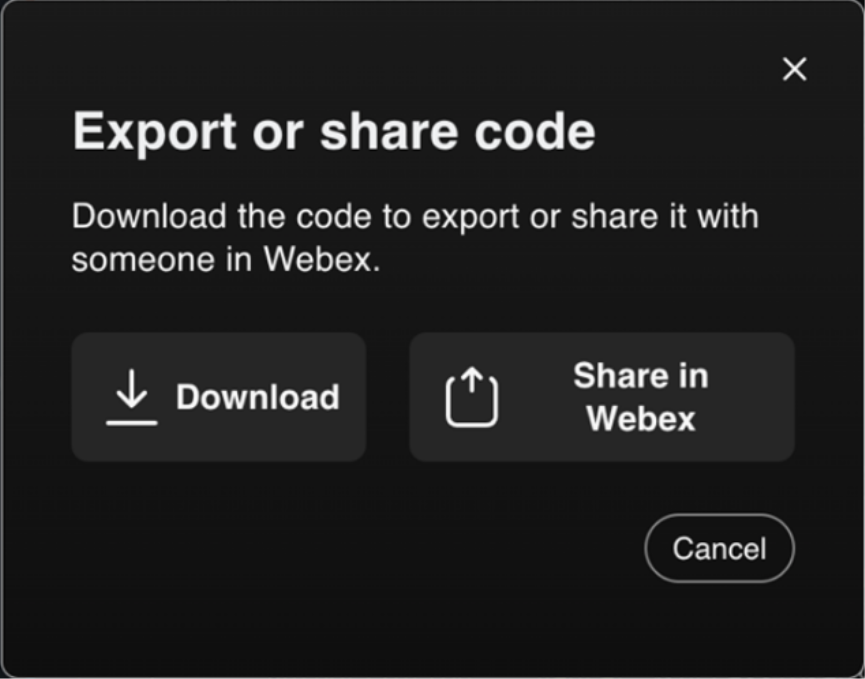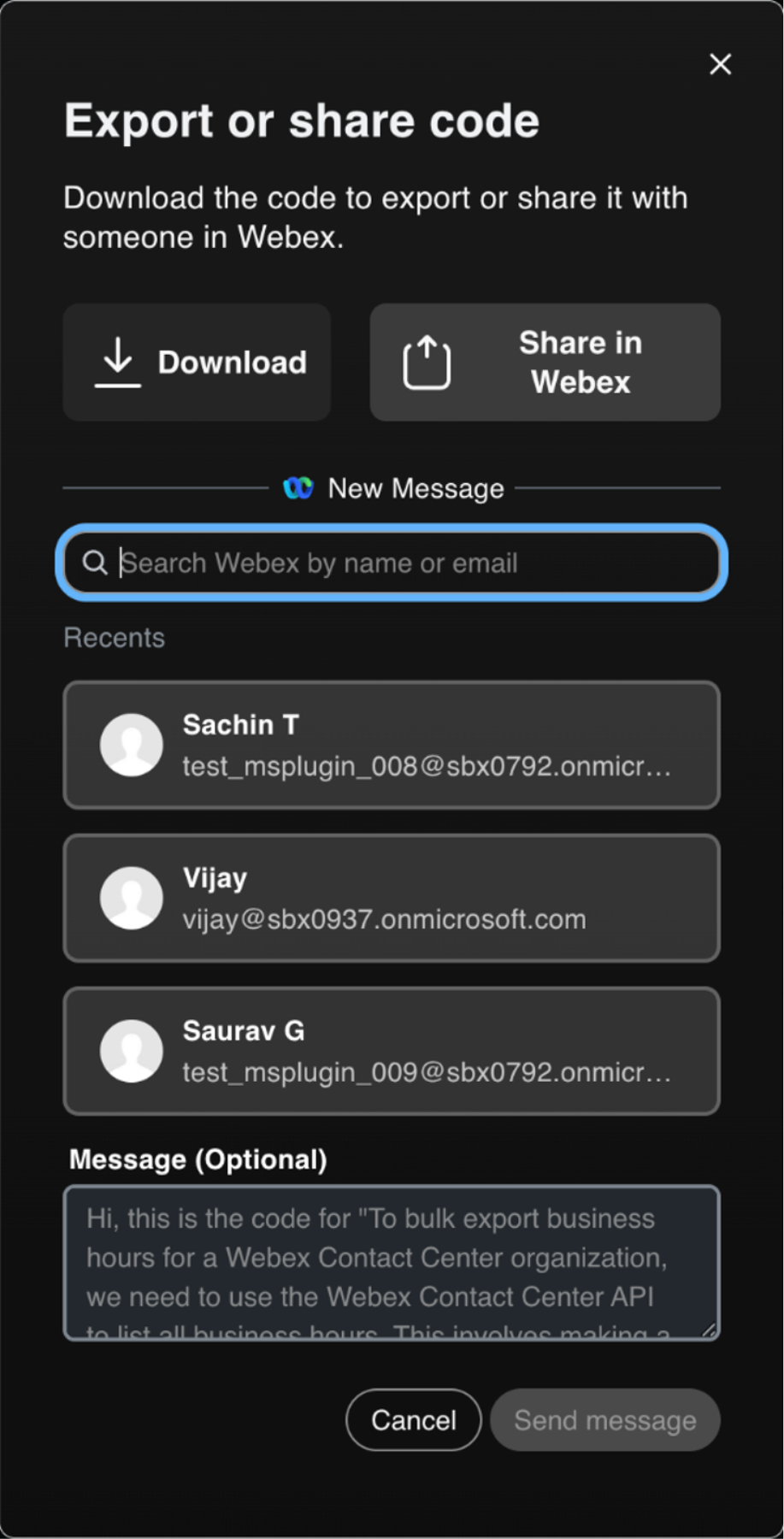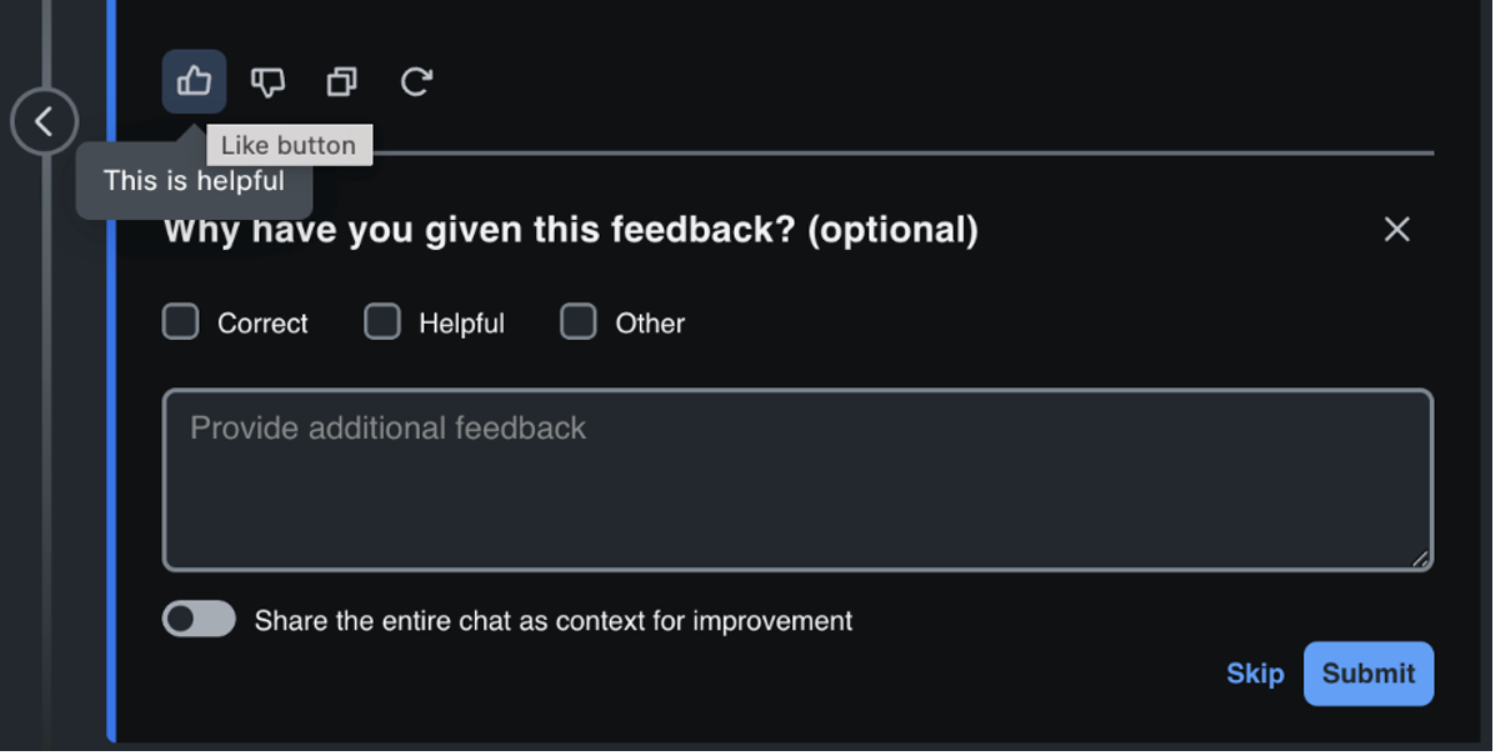Webex Admin
AI Assistant for Developers
The Webex AI Assistant for Developers is a chat interface powered by a large language model (LLM) available on the Webex developer portal for Webex Contact Center and Webex Suite. It assists developers by presenting relevant documentation and APIs, and can generate code snippets to aid in building integrations.
The assistant is accessible to all signed-in developers and can handle complex tasks by providing follow-up questions based on user queries. It offers different layout options, and users can share feedback to help improve the assistant.
Usage is limited to fifteen prompts per day (once you reach 10 you’ll have 5 additional grace period prompts), and all chat sessions are deleted after 30 days if not referred to again.
anchorGetting started with the AI Assistant
anchorTo access the AI Assistant:
- Visit https://developer.webex.com
- Login with your Developer portal login id. If you don’t have one, you can sign up.
- You should see the AI Assistant icon
 next to your profile icon. Click it to get started:
next to your profile icon. Click it to get started:
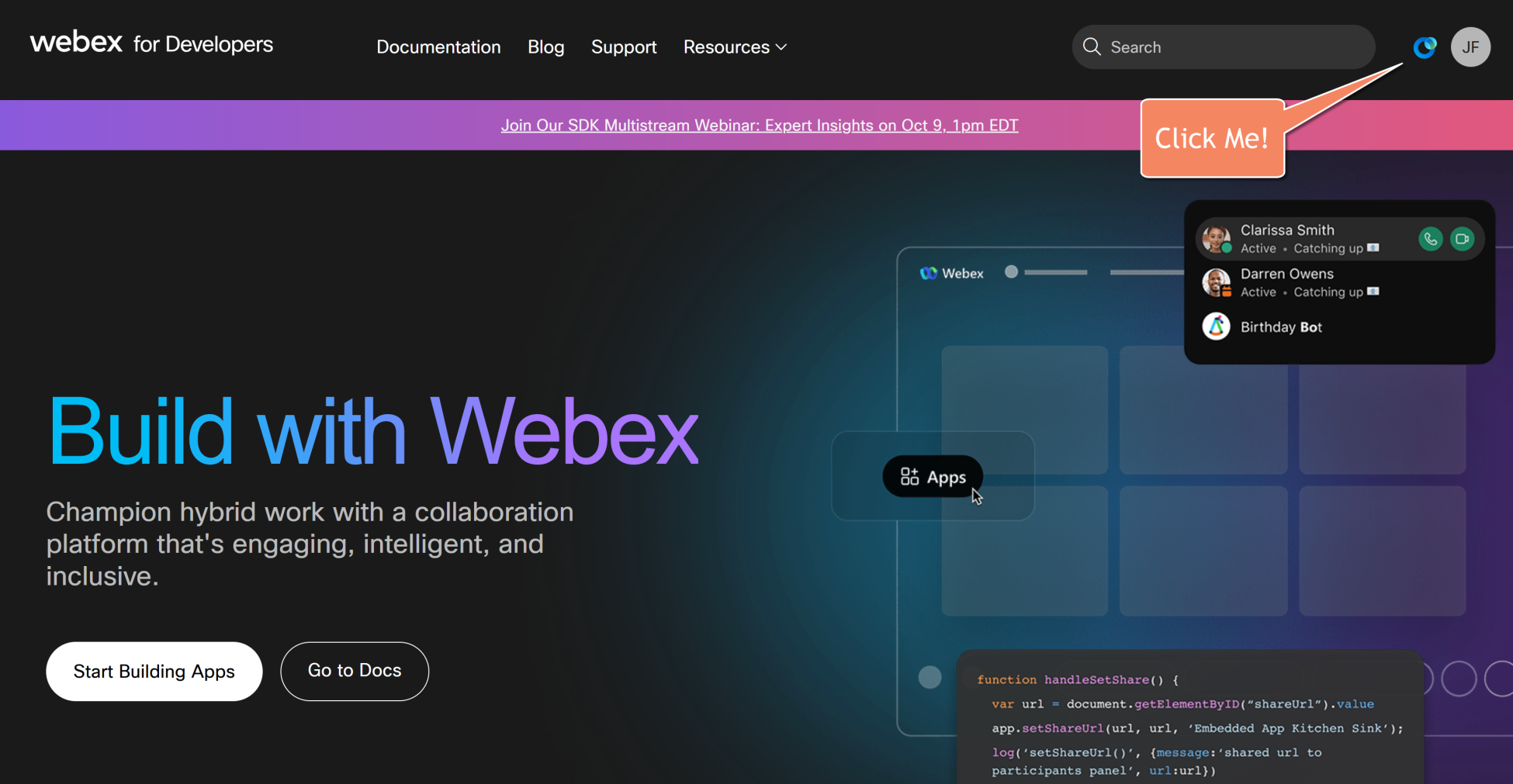
- You can start by selecting one of the quick action buttons or typing a query.
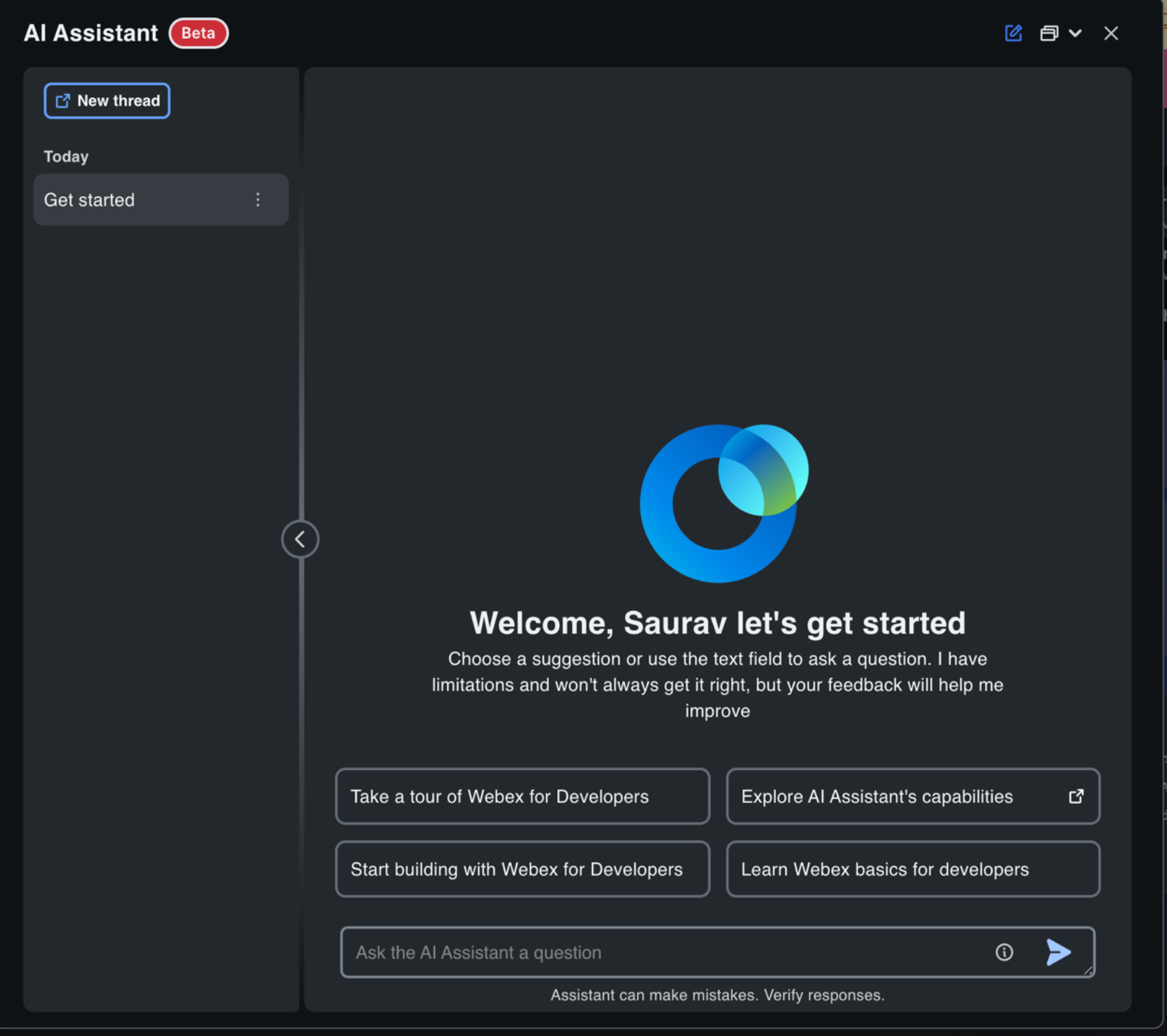
- Select Start building with Webex for Developers for a guided tour of the AI Assistant:
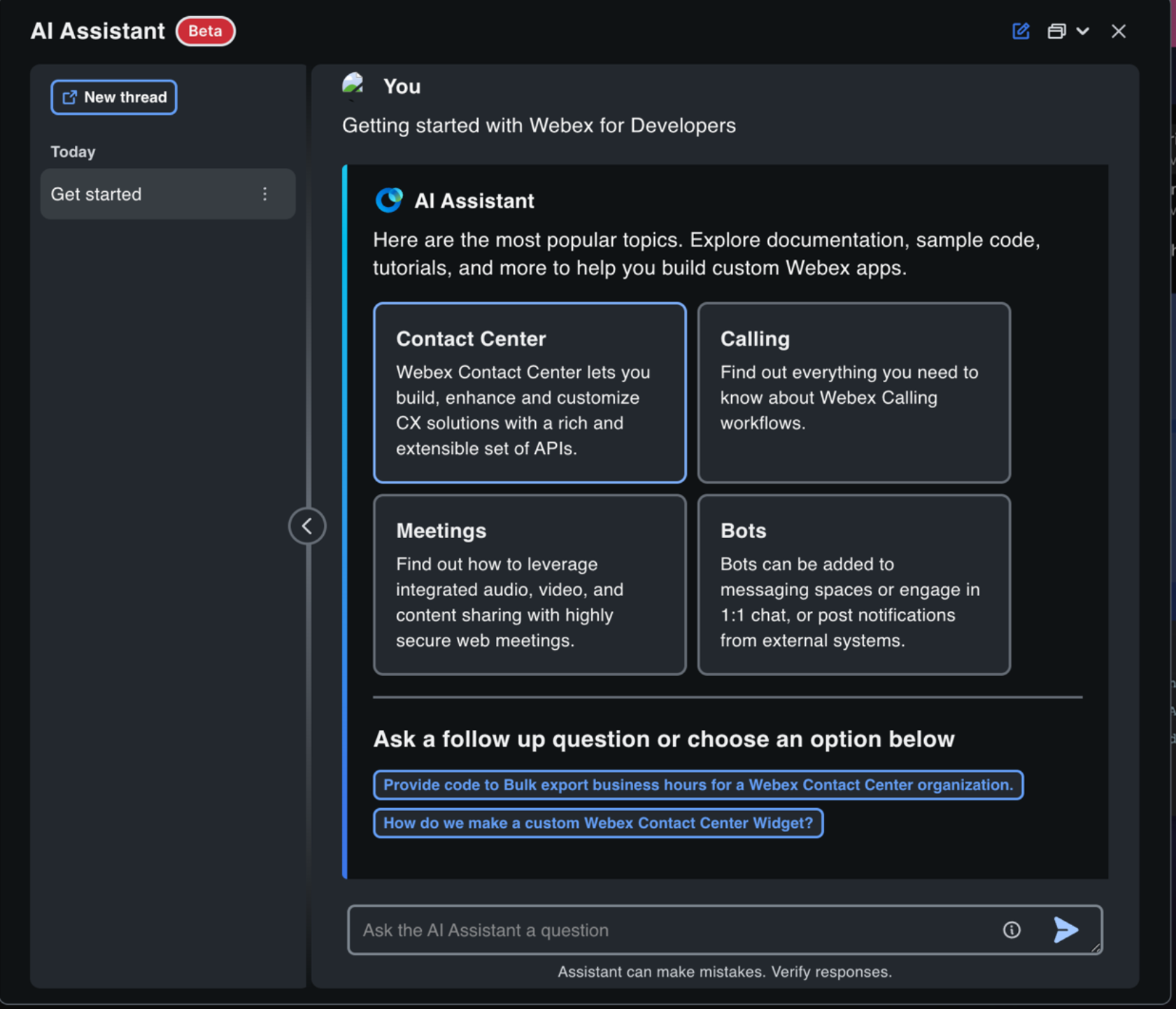
- In this screen you can choose a particular Webex Product, and the assistant will suggest follow up questions, or else you can go ahead and type out your own query.
- Based on your query, the Assistant may prompt for more clarification on intent or what specific Webex Product and developer tool set the ask is related to, please select the appropriate option.
Such responses will relate to which Webex product (Meetings, Calling, Contact Center, etc.) you’re referring to, or whether you are looking for documentation or code. Sometimes, the assistant might want to clarify if you are looking for an API or SDKs.
- If the question is a generic question more related to search, then the Assistant will provide you with a direct answer to the best of its abilities.
- You can review the response generated in the left pane, and the Assistant will also create a new chat in the chat history, so you can revisit this chat session at any point in the future.
- At any time, select New Chat in the left pane to create an additional parallel new chat session, if you’d like to explore an unrelated topic.
All chat sessions are deleted after 30 days if you don’t refer to them again.
- You can Rename or Delete existing chat sessions by clicking on the Options menu adjacent to the chat.
- You can use the following shortcuts when interacting with the assistant.
- Shift+Return/Enter executes your prompt immediately.
- Return/Enter alone adds a new line to your prompt.
anchorLayout Options
anchorSelect the top right layout drop down to choose between full screen, floating or docked view:
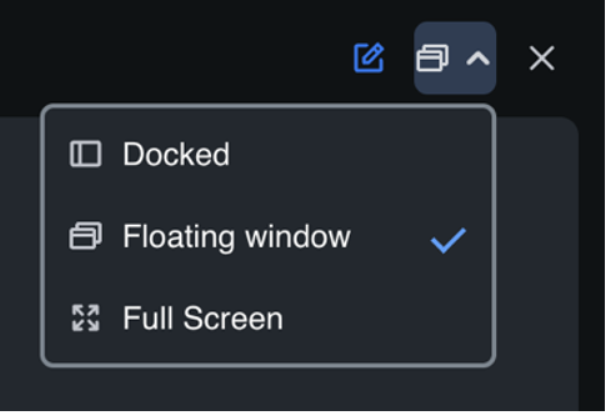
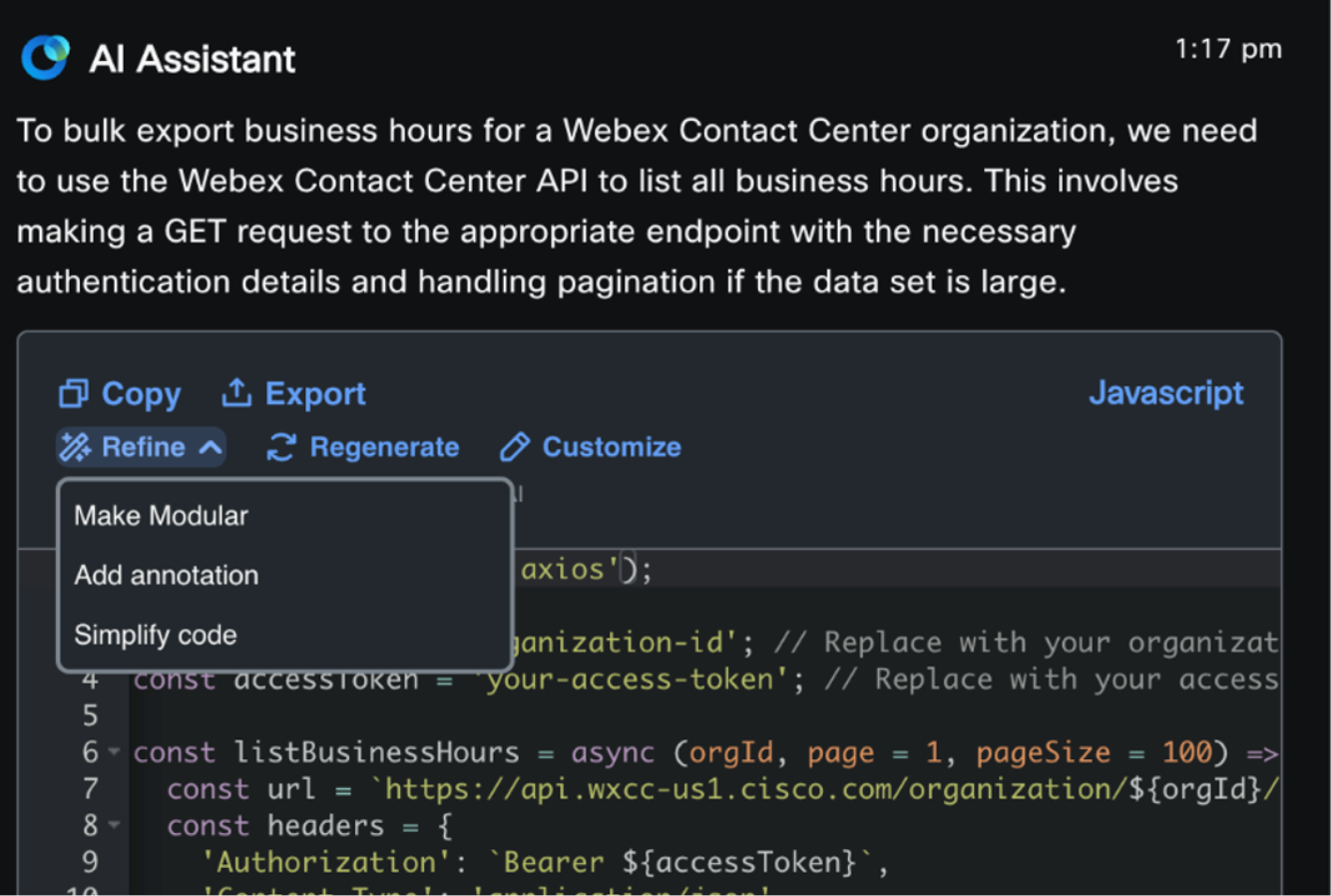
- Docked: In this layout, the AI Assistant is docked to the right side of the page, and you can navigate developer pages while using the assistant as well
- Full Screen: The Assistant takes up the entire screen.
- Floating: The Assistant is centered on the screen with the portal visible in the background
anchorGenerating and Modifying Code with AI Assistant
anchorTo generate and modify code using the AI Assistant:
- Once code is generated, tweak the code by asking follow-up questions, using the edit bar options, Refine, Regenerate, or Customize.
- Select Suggest on top of the code to select from some pre-set refine options to make the code modular, add comments or simplify:
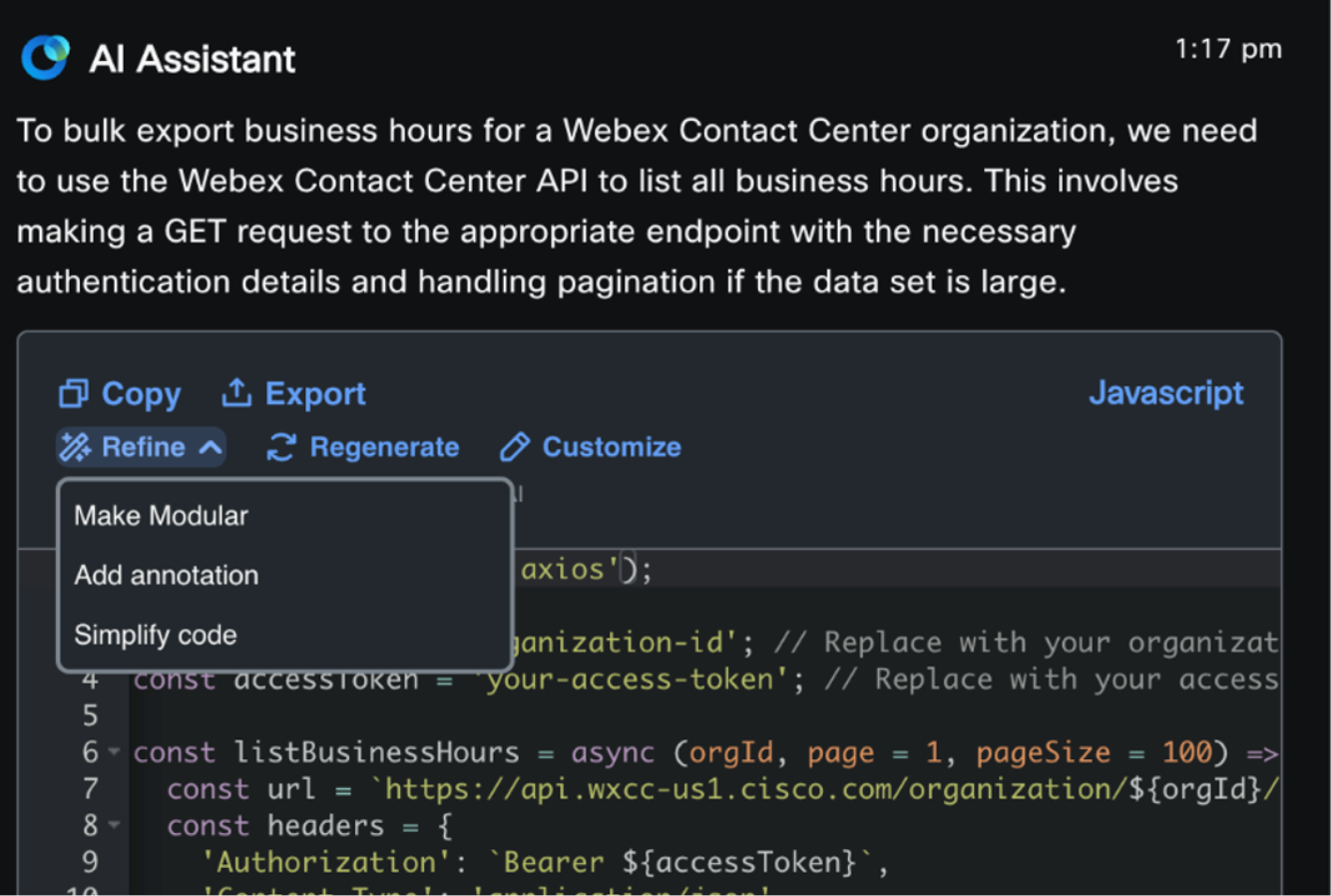

- You can also tweak specific parts of the code by selecting/highlighting the specific lines and selecting Customize to enter your query:
 Right clicking the highlighted section of the code, provides the following inline edit options:
Right clicking the highlighted section of the code, provides the following inline edit options:
- Refine
- Customize
- Copy
- In the Ask the AI Assistant a question text box, you can enter a custom query with changes you are looking for in that specific section of the code. When you send your query, the assistant will create a new version of the code with changes as mentioned by you.
- All editing options, except for copy and export, will create a new version.
A maximum of 5 versions can be created.
anchorLimitations
anchorPlease keep in mind the following limitations of the AI Assistant:
- Usage is limited to fifteen prompts/queries per day. You’ll receive a warning at ten and will be limited after you reach fifteen prompts for the day.
- While we try our best to ensure the context of the Assistant’s responses is relevant, it is possible that the AI Assistant can make mistakes and provide erroneous information. Please validate the information with the documentation provided by Webex and validate the code generated before using it.